Digital Signature For Income Tax

A Digital Signature Certificate enable users to file your income Tax return in a safe and convenient. Today Digital Signature has become mandatory for filing online documents in different government applications. As per the norms of revised provisions under section 44AB of IT Act “E-Filing is compulsory for all individuals and professionals who have an annual gross income of 25 Lakhs and above and for organizations the limit of annual turnover is 1 Crore and above.
Buy Digital Signature for Income Tax Return Filing Within 10 Min Through E-DigitalSignature
If you are going to file online Income Tax Return File Then E-Digital Signature provide you digital signature within 10 Minutes online in Delhi & Delhi Ncr. E-DigitalSignature is one of the biggest Digital Signature Certificate providers in Delhi. It is the subsidiary company of Digital Signature Mart which is the official partner of Capricorn CA and also one of the biggest Digital Signature suppliers all over India. It has become very convenient for people or companies to get a Class 3 Digital Signature for Income Tax filing online and offline. For Income Tax you need Class 3 Digital Signature for Income Tax (Signing only). We offer Class 3 Digital Signature for Income Tax filing. These DSC comes in validity of 1 year, 2 years and 3 years respectively.
The Price of Class 3 Digital Signature Certificate for Income Tax Filing
- DSC For Income Tax with the validity of 1 years
- DSC For Income Tax with the validity of 2 years
- DSC For Income Tax with the validity of 3 years
We also provide renewal of DSC and if you have already a token then we will give 150 Rs flat discount on the total fees of the Digital Signature Certificate. We are the leading DSC providers in Delhi and if you will renew your DSC from our company we will provide your Digital Signature within 5 to 10 minutes.
Documents required for Class 3 DSC for Income Tax Filing
Following are required documents ITR filing DSC
- Copy of Applicant Aadhar Card
- Copy of Applicant Pan Card
- Copy of Applicant Passport Size Photo
- Mobile Number & Email ID
We also provide Digital Signature certificate for EPFO. For more
information
click here
GST is a new introduced tax by Government of India and it is
necessary to file GST inline. Class 3 DSC is required for GST
filing and you can get DSC for GST filing through our website.
Know more from here
E-Digital Signature is the unit of Digital Signature Mart and it
is already leaving a great impression in the market. We deal
into three types of Digital Signature Certificate
- Class 3 Digital Signature: Get full information about Class 3 Digital Signature here
- DGFT Digital Signature: More details about DGFT Digital Signature is here
How to Register a Digital Signature with Income Tax Department
There are different steps to follow to register a Digital
Signature Certificate in the IT department Website.
![]() Step 1: Start the process of registering DSC with the
Income Tax website, by browsing the official website of the
Income Tax Department.
Step 1: Start the process of registering DSC with the
Income Tax website, by browsing the official website of the
Income Tax Department.
![]() Step 2: After the official website of IT department open,
the user needs to press on the “Log In” Tab
Step 2: After the official website of IT department open,
the user needs to press on the “Log In” Tab
![]() Step 3: Users who have already registered with IT
department website need to use their USR ID and password for
Login and if you are not registered user then you need to
register by clicking on the tab “Register Yourself”
Step 3: Users who have already registered with IT
department website need to use their USR ID and password for
Login and if you are not registered user then you need to
register by clicking on the tab “Register Yourself”
![]() Step 4: After login successfully, users need to press the
tab “My Account”.
Step 4: After login successfully, users need to press the
tab “My Account”.
![]() Step 5: in the “My Account” section choose the “Update
Digital Certificate” option and a download will be the start or
the user will get the continuous warning and risk intimation for
the danger of Personal computers because of trying to download
from unauthorized sources. You need to press Yes”, “Accept”, or
“Continue” respectively as per instructed by the browser.
Step 5: in the “My Account” section choose the “Update
Digital Certificate” option and a download will be the start or
the user will get the continuous warning and risk intimation for
the danger of Personal computers because of trying to download
from unauthorized sources. You need to press Yes”, “Accept”, or
“Continue” respectively as per instructed by the browser.
![]() Step 6: A download process will start which will consist
of a file via the Income Tax Department which is known as
“StoreCertificate”. It will restore a copy of Digital Signature
on your PC.
Step 6: A download process will start which will consist
of a file via the Income Tax Department which is known as
“StoreCertificate”. It will restore a copy of Digital Signature
on your PC.
![]() Step 7: return back to the open web page and click on
“Upload your USB Token”. It will navigate the user to a page
that denotes Select your USB Token Certificate” and “Browse”.
You need to click on this button and it will navigate to open a
selection prompt window.
Step 7: return back to the open web page and click on
“Upload your USB Token”. It will navigate the user to a page
that denotes Select your USB Token Certificate” and “Browse”.
You need to click on this button and it will navigate to open a
selection prompt window.
![]() Step 8: After navigated to the selection window, search
and choose the file you have downloaded and it will normally
restore in the path C: WINDOWSsystem32eTPKCS11.dll.
Step 8: After navigated to the selection window, search
and choose the file you have downloaded and it will normally
restore in the path C: WINDOWSsystem32eTPKCS11.dll.
![]() Step 9: Choose the above-mentioned file (eTPKCS11.dll)
and click the tab “Okay”, now enter the Pin code( authorized
Token Password) and then click on “Sign” Button
Step 9: Choose the above-mentioned file (eTPKCS11.dll)
and click the tab “Okay”, now enter the Pin code( authorized
Token Password) and then click on “Sign” Button
Uploading Income Tax E-Return File Using A Digital Signature
Certificate
![]() Step 1:Fill required details and information in Income
Tax Return form accurately and it will generate the file as an
XML file, restore that file on your local Personal Computer.
Step 1:Fill required details and information in Income
Tax Return form accurately and it will generate the file as an
XML file, restore that file on your local Personal Computer.
![]() Step 2: Go to the login page of the Income Tax India
website and login with the help of a registered user name and
password and login private income tax management dashboard.
Step 2: Go to the login page of the Income Tax India
website and login with the help of a registered user name and
password and login private income tax management dashboard.
![]() Step 3: Click on the button “Submit Return”, and then
choose the accurate Assessment Year.
Step 3: Click on the button “Submit Return”, and then
choose the accurate Assessment Year.
![]() Step 4: Choose the form name shown in the drop-down menu
on the page
Step 4: Choose the form name shown in the drop-down menu
on the page
![]() Step 5: Read the Question Do you want to digitally sign
the file?” and click on Yes” option.
Step 5: Read the Question Do you want to digitally sign
the file?” and click on Yes” option.
![]() Step 6: In the next step, you need to select the type of
digital signature certificate you want to user Sign with PFX
file”, or “Sign with USB Token”. Choose the appropriate option
on the basis of ITR file requirements and Upload the income Tax
E-file using DSC and verify it simultaneously.
Step 6: In the next step, you need to select the type of
digital signature certificate you want to user Sign with PFX
file”, or “Sign with USB Token”. Choose the appropriate option
on the basis of ITR file requirements and Upload the income Tax
E-file using DSC and verify it simultaneously.
Digital Signature has made the e-filing of Income-tax return
simplified and convenient. It has multiple advantages. First of
all the process is smooth and there is no hassle of offline
waiting huge documentation. It curtails the possibility of
online forgery and falsification in which the specific taxpayer
is accountable to manage their accounts in terms of filing ITR.
Moreover, it also makes sure that the Income Tax Department will
process the refund hurriedly right after the uploading of online
ITR.
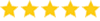 Overall customer rating is 5 for 1256 Reviews.
Overall customer rating is 5 for 1256 Reviews.
